About MS-DOS:

About CD:
Windows XP and later syntax:
Short for
Microsoft Disk operating system, MS-DOS is a non-graphical command line operating system
derived from 86-DOS that was created for IBM compatible computers. MS-DOS
originally written by Tim Paterson
and introduced by
Microsoft in August
1981 and was last updated in
1994 when MS-DOS 6.22 was released. Today, MS-DOS is no
longer used; however, the command shell, more commonly known as the Windows
command line is still used by many users. In the picture to the
right, is an example of what a MS-DOS window more appropriately referred
to as the Windows command line looks like under Microsoft Windows.
Today, most computer users are only familiar with how to navigate Microsoft
Windows using the mouse. Unlike Windows, MS-DOS is a command-line and is
navigated by using MS-DOS commands. For example, if you wanted to see all
the files in a folder in Windows you would double-click the folder to open the
folder in Windows Explorer. In MS-DOS, to view that same folder you would
navigate to the folder using the cd
command and then list the files in that folder using the
dir command.
About dir:
The dir command allows you to see the available files and directories
in the current directory. In addition to listing the contents of a
directory, the dir command will also show the last modification date and
time, as well as the file size.
Displays a list of files and subdirectories in a directory.
DIR [drive:][path][filename] [/A[[:]attributes]] [/B] [/C] [/D]
[/L] [/N] [/O[[:]sortorder]] [/P] [/Q] [/R] [/S] [/T[[:]timefield]] [/W]
[/X] [/4]

About CD:
CD (Change Directory) is a command used to switch
directories in MS-DOS and the Windows
command line.
CHDIR [/D] [drive:][path]
CHDIR [..]
CD [/D] [drive:][path]
CD [..]
CHDIR [..]
CD [/D] [drive:][path]
CD [..]
.. Specifies that you want to change to the parent directory.
Type CD drive: to display the current directory in the specified drive.
Type CD without parameters to display the current drive and directory.
Type CD without parameters to display the current drive and directory.
Use the /D switch to change current drive in addition to changing current
directory for a drive.
If Command Extensions are enabled CHDIR changes as follows:
The current directory string is converted to use the same case as the on
disk names. So CD C:\TEMP would actually set the current directory to
C:\Temp if that is the case on disk.
CHDIR command does not treat spaces as delimiters, so it is possible to
CD into a subdirectory name that contains a space without surrounding the
name with quotes. For example:
cd \winnt\profiles\username\programs\start menu
is the same as:
cd "\winnt\profiles\username\programs\start menu"
which is what you would have to type if extensions were disabled.





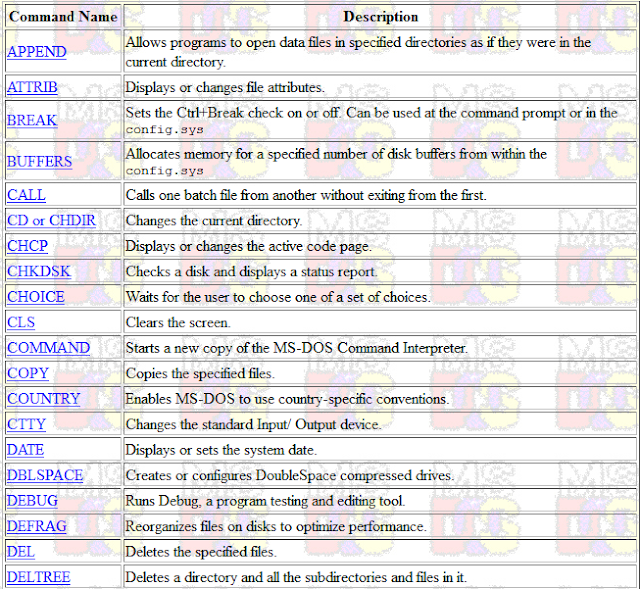





No comments:
Post a Comment